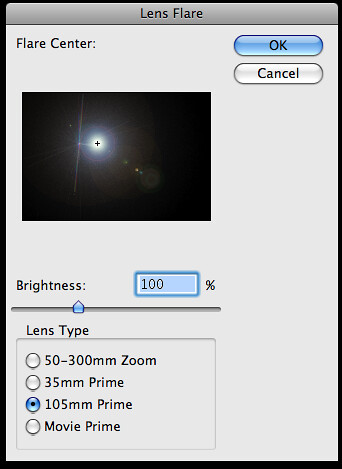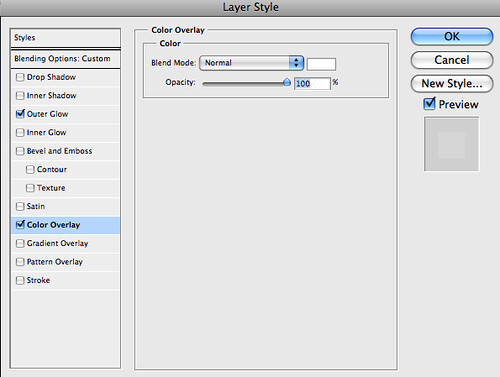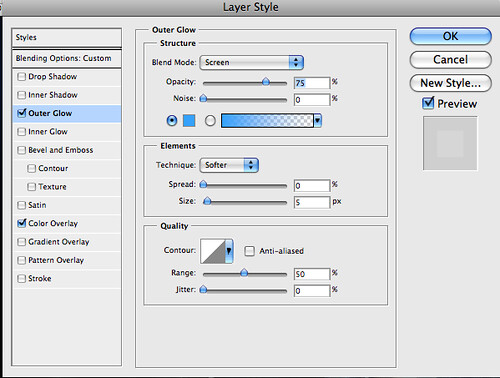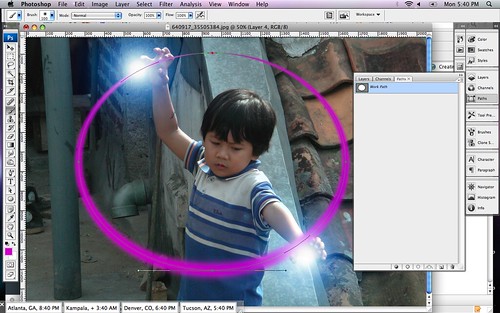Download the brushes here
Tutorial
1.Download the brush set and install it.
2.Now I’ll show how to take a child with a big imagination and turn him into the powerful being he imagine himself to be.
3.We’ll start by creating a new layer on top of our original and filling it with black. Next we want to select Filter >> Render >> Lighting Effects >> Lens Flare
4.Use the 105mm Prime with the Brightness setting of your choice.
5.This will create a bright flash. Move it to the point where you want the ‘energy ball’ to appear.
6.You may notice that when you move it, you can see the edges of the layer. To rectify this, select the layer and add a ‘Layer Mask’.
7.Select default colors (white and black). With the layer mask selected, use the Gradient Tool >> Radial Gradient >> Reverse and drag from the center outwards. This will mask everything in a sphere around the center.
8.Set both of these layers to the ‘Hard Light’ setting.
9.I like to use the Image >> Adjustments >> Photo Filter to make the colors “pop”. I also used this setting to make the lens flare a bluish color. There are other ways to do this so experiment with your options.
10.Using the Brush set we installed earlier we want to apply them to the energy balls. I used the color black, with the layer’s Blend Options set to ‘Overlay’.
11.With this layer selected, set the Layer Style settings like so:
12.Using the same technique that we used in Step 7, we want to mask the edges of our brush layers.
13.To create the ‘arc of light’ we’ll use paths. Select the ‘Ellipse Tool’ and change it from ‘Shape layers’ to ‘Paths’. Now, draw a large circle or ellipse that includes both energy flares.
14.Once the arc is drawn we want to stroke it (no jokes please). Select a brush that’s very small, maybe about a brush with a 5px diameter and use the color white. Go to ‘Paths’ right click on the selected path, and select ‘Stroke Path’. Check the ‘simulate pressure’ option, this will give the ring a bit of perspective with a heavier stroke on one side and a lighter stroke on the opposite side.
15.Repeat this step twice. Each time use a different brush setting that is bigger than the one before it. I started with the 5px brush, then I used a 45px brush followed by a 100px brush. Each time use a different color. The topmost (bigger) arc should be set to ‘Linear Dodge (Add)’ with an opacity of 35%. The middle layer should be set to ‘Overlay’ and the original (the white one) should be set to ‘Linear Dodge (Add)’.
16.I grouped these together then, using the technique from Step 7 again, I use layer masking to block one half of the sphere I created.
17.To create the energy ‘tendrils’ that are leaping from the arc. Duplicate the grouped folder from Step 16. Then merge the group or folder into one layer. Select Filter >> Liquify and distort the arc to look like it should for your image. Secondly, we’ll select Filter >> Distort >> Ripple and tweak it to look a bit more like electricity.
18.Now we’re done. Outside of some techniques that I used to make the image more polished, this completes the tutorial.
Techno Information

Sign by Danasoft - For Backgrounds and Layouts
Sabtu, 17 September 2011
Kamis, 17 Februari 2011
Toshiba Satellite R830, R840 dan R850 Laptop Berbodi Tipis Berbasis Core i5 – i7 Sandy Bridge
Pelaksanaan acara MWC 2011 di Barcelona memang cukup meriah. Lebih banyak produk ponsel yang unjuk gigi dibandingkan produk laptop. Berbeda dengan yang lainnya, Toshiba tetap tampil percaya diri sembari memboyong trio laptop seri Satellite-nya yaitu tipe R830 berukuran 13.3 inchi, tipe R840 berukuran 14 inchi dan tipe R850 berukuran 15.6 inchi. Ketiganya dibekali dengan processor Intel terbaru dengan balutan casing yang tipis.
“Laptop seri R800 ini merupakan laptop yang tipis, ringan, penuh fitur berkualitas serta harganya yang sangat terjangkau, ” ujar Marco Perino, salah satu manager Toshiba di Eropa. “Ketiganya menawarkan perpaduan teknologi inovatif yang tidak ada duanya, konektivitas yang bagus, kualitas tinggi, daya tahan, konfigurasi komprehensif dan harga yang sangat terjangkau.”
Selain itu laptop Satellite seri R800 ini sangat mudah terhubung baik dengan perangkat lain maupun dari segi konektivitas. Ini dikarenakan trio laptop ini dibekali USB 3.0 berkecepatan tinggi yang mampu mentranfer data hingga 5GB. Sehingga akan dengan mudahnya Anda bisa memindahkan video, photo ataupun musik ke dalam media penyimpanan Toshiba STOR.E ART 4 yang hanya memerlukan hitungan menit saja. Selain kecepatan dari USB, kecepatan wireless WLAN 802.11n juga siap mendukung. Tak hanya itu port HDMI juga bisa Anda temui di ketiga produk teranyar Toshiba ini.
Berbekal processor Intel terbaru dan juga mengedepankan cooling system yang mengoptimalkan pemindahan panas dan bekerja tidak berisik, trio Satellite ini memang terlihat lebih inovatif. Processor yang digunakan di sini adalah Core i5 dan i7 Sandy Bridge. Kapasitas hardisk-nya sendiri sekitar 640GB dengan RAM up to 8GB.
Untuk tipe R830 dibalut dengan bodi yang terbuat dari magnesium dengan berat hanya 1.45 kg saja namun tetap dibundel dengan optical drive. Sedangkan untuk tipe R840 dan R850 berbodi lebih halus dan terbuat dari resin berkualitas tinggi. Kedua model ini memiliki keyboard dan touchpad chiclet.
Kabarnya trio Satellite ini baru akan didistribusikan pada bulan April 2011 mendatang. Sayangnya belum ada informasi mengenai bocoran harga dari ketiga model laptop seri Satellite ini.
“Laptop seri R800 ini merupakan laptop yang tipis, ringan, penuh fitur berkualitas serta harganya yang sangat terjangkau, ” ujar Marco Perino, salah satu manager Toshiba di Eropa. “Ketiganya menawarkan perpaduan teknologi inovatif yang tidak ada duanya, konektivitas yang bagus, kualitas tinggi, daya tahan, konfigurasi komprehensif dan harga yang sangat terjangkau.”
Selain itu laptop Satellite seri R800 ini sangat mudah terhubung baik dengan perangkat lain maupun dari segi konektivitas. Ini dikarenakan trio laptop ini dibekali USB 3.0 berkecepatan tinggi yang mampu mentranfer data hingga 5GB. Sehingga akan dengan mudahnya Anda bisa memindahkan video, photo ataupun musik ke dalam media penyimpanan Toshiba STOR.E ART 4 yang hanya memerlukan hitungan menit saja. Selain kecepatan dari USB, kecepatan wireless WLAN 802.11n juga siap mendukung. Tak hanya itu port HDMI juga bisa Anda temui di ketiga produk teranyar Toshiba ini.
Berbekal processor Intel terbaru dan juga mengedepankan cooling system yang mengoptimalkan pemindahan panas dan bekerja tidak berisik, trio Satellite ini memang terlihat lebih inovatif. Processor yang digunakan di sini adalah Core i5 dan i7 Sandy Bridge. Kapasitas hardisk-nya sendiri sekitar 640GB dengan RAM up to 8GB.
Untuk tipe R830 dibalut dengan bodi yang terbuat dari magnesium dengan berat hanya 1.45 kg saja namun tetap dibundel dengan optical drive. Sedangkan untuk tipe R840 dan R850 berbodi lebih halus dan terbuat dari resin berkualitas tinggi. Kedua model ini memiliki keyboard dan touchpad chiclet.
Kabarnya trio Satellite ini baru akan didistribusikan pada bulan April 2011 mendatang. Sayangnya belum ada informasi mengenai bocoran harga dari ketiga model laptop seri Satellite ini.
Kamis, 18 November 2010
Kamis, 04 November 2010
Kecepatan Akses Internet
1. Koneksi dengan Dial up
- Kelebihan sistem koneksi dial up adalah
- besar biaya bisa diperkirakan
- bisa kontan Id-nya
- cara pendeteksian kerusakan mudah
- Keurangan sistem koneksi dialup adalah
- Boros kabel
- pakai berlangganan
- sering terjadi masalah
- Tidak bisa dibawa kemana mana
- cara pemasangan agak susah
- kecepatan sistem dial up adalah 5.2 Kbps
2. ADSL (Asymmetric Digital Subscriber Line)
- Kelebihan Sistem ADSL adalah
- Dapat tersambung ke internet menggunakan kabel telepon dan tetap dapat menggunakan telepon tersebut sebagaimana mestinya.
- Kecepatan jauh lebih tinggi daripada kecepatan dial-up atau kecepatan modem biasa.
- Tidak perlu kabel telepon baru, ADSL memungkinkan menggunakan kabel telepon yang ada.
- Beberapa ISP (Internet Service Provider) ADSL akan memberikan modem ADSL sebagai bagian dari instalasi.
- Kekurangan Sistem ADSL adalah
- Sambungan ADSL akan bekerja dengan sempurna jika lokasi kita cukup dekat dengan sentral telepon. Paling tidak dalam jarak 2-3 km bentangan kabel biasanya cukup sesuai untuk digunakan sampai kecepatan sekitar 8 Mbps.
- Jasa ADSL tidak ada di wilayah yang tidak ada kebel telepon.
- Kecepatan sistem ADSL 1024 kbps untuk downstream dan 128 kbps untuk upstream.
3. Wifi ( Wireless Fidelity)
- Keuntungan Koneksi Wifi adalah
- WIFI dapat dikembangkan tanpa kabel dan menghubungkan bangunan untuk membangun, menggunakan Gelombang radio dengan frekuensi 2,4 GHz gratis. WIFI telah mengirim dan menerima kapasitas sampai 54Mbps.
- perangkat lunak yang lari ke jaringan WIFI biasanya meliputi. Gunakan windows dan Linux dan sistem berbasis web.
- Kekurangan koneksi Wifi adalah
- Wifi dalam setiap proses pengiriman datanya menggunakan metode enkripsi untuk keamanan, akan lebih lambat pastinya.
- Kecepatan WIfi adalah hingga 1 Gbps (gigabit per second).
4. GPRS
- Kelebihan koneksi dari GPRS adalah
- akses internet di hampir semua tempat
- Kekurangan koneksi dari GPRS adalah
- terlalu mahal
5. 3G
Teknologi 3G terbagi menjadi 2 yaitu CDMA dan GSM. Sering disebut Mobile Broadband karena keunggulannya yang dapat dibawa kemana-mana.
- Kelebihan dari 3G
- Data yang banyak dapat dikirim dalam waktu singkat
- Dapat dibawa kemana-mana
- Kekurangan dari 3G
- Harganya mahal
- Kemanannya kurang
Langganan:
Postingan (Atom)